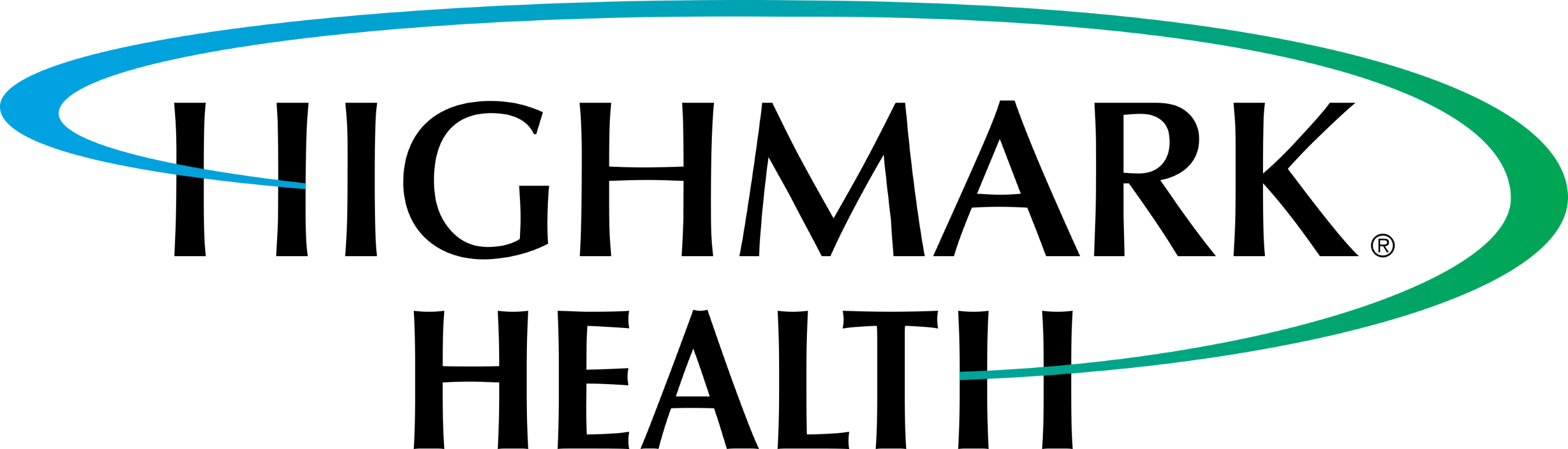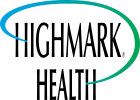Overview
Welcome to the Highmark Health API Developer Portal! The goal of our portal is to enable consumers to understand the APIs we offer and to provide them with a smooth experience to begin securely consuming any APIs they may be interested in using.
We provide APIs for Highmark Health Organization, which will help you to build applications for Highmark Health customers and providers.
You'll find several resources on the portal to help you create your applications. This Developer Onboarding Guide provides a Quick Start Guide along with security configuration information to help you get your developer account registered and your application easily authorized.
Common Principles
• ALL APIs either produced or consumed by our Enterprise must be properly cataloged and proxied by our API Management Platforms.
• Our APIs will be predominantly of the REST architectural style.
• The standard media type will be JSON along with some emerging with FHIR+JSON.
• The standard security pattern for business and health plan partners is OAuth 2.0 with JSON Web Tokens (JWT).
• You will commonly see HTTP POST for read-only operations where a GET may seem more appropriate. This is by design to hide sensitive customer data in the message body rather than being visible in the URL.
• We follow standard HTTP response codes.
• Every REST API in our catalog has a downloadable Open API Specification (OAS).
Quick Start Guide
The following steps describe how you can register your developer account and get your application setup, so you can begin experiencing our APIs.
1. Firstly, Register for a Developer Account on our API Developer Portal.
Select the Register from the menu bar (this will not be available if you are already signed in)
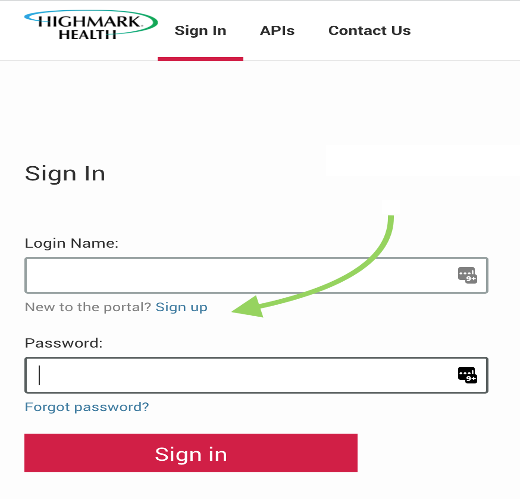
You may also use the following link to complete Sign up (Registration)
Sign Up by supplying the following:
Name, Company Email Address, Password, Organization code.
The Organization code will ensure that you are provided access to all APIs designated for that given business organization. You may be provided with an organization code by our Client Service team.
For external vendors engaging with Highmark, you may utilize the following code for access to some of our APIs most commonly utilized by some of our vendors:
734db5 (Prod) 36d2b3 (Non-prod)
Please be aware that organization codes are unique by environments (prod vs. non-prod).
The proper organization code will enable you to view appropriate APIs in our Catalog.
Please choose wisely, as completing registration with the wrong code will not provide you the best experience, and a support ticket will be required to correct your organization.
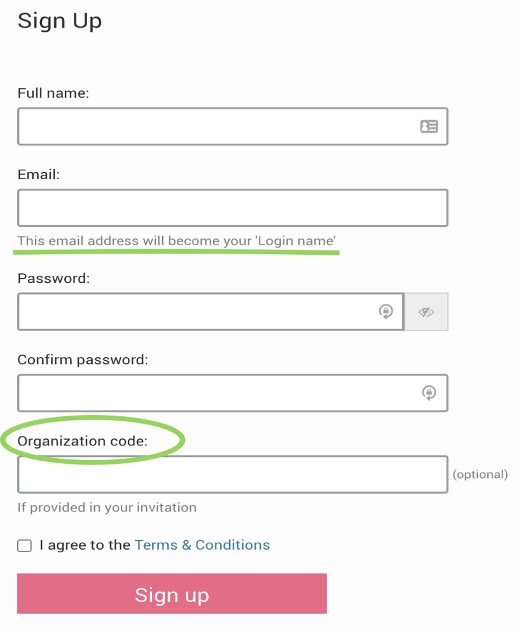
2. Account Activation.
To complete Registration, you will receive an Account Activation email to your registered email address within a few moments.
You must use the Activate Account link within that email before you will be enabled to access our APIs.
Be sure to check in your SPAM or junk mail folder if you cannot locate the email in your Inbox.
Follow the instructions in your activation email to access your account for the first time.
3. Review our API Catalog, there you will find documentation provided about the APIs.
To visit the API Catalog, click here APIs or from the top menu. The Catalog provides documentation of the API interface and each of the Resource Methods available.
The API Catalog also enables the developer to download an Open API Specification, formerly Swagger.
4. Application Creation, you will need to register your Application to enable access to our APIs.
An Application is required to be able to access any of the APIs on our platform.
Click here Applications on the top menu. Then click the Create Application hyperlink.
Complete the form and select the APIs to which you would like to access.
Minimally, provide the name of your application, a brief description of its purpose, and an email address of the responsible owner in case we would need to reach out to you regarding this application.
Don’t forget to select the APIs which you would like to request to access.
Save your Application.
5. Generate API Key, the API Key is required for to begin accessing any of our public APIs, like FHIRProviderDirectory.
Select the application and generate an API Key for your application.
Navigate to API Keys and click the Edit the Application Click API Keys, this will enable the dropdown where you should then click the Generate button.
After clicking Generate, you should see an assigned API Key for your Application.
6. Request OAuth Credentials, these will be required for access to certain APIs, which require a valid OAuth credential.
Currently under construction….
Support
Do you need help? We are here if the need arises.
If you are having an issue related to one of the production APIs, first retest your application in the test environment to ensure your coding is correct before contacting us.
If you still need support or have a question about developer or app registration, please email Highmark Health Developer Support.The email should contain the following information:
- A description of the issue or your question
- Indication that issue is in the test environment or production environment (if applicable)
- The API and the FHIR resource(s) (if applicable)
- • The response code or error message
- • The date and time (including time zone) the error occurred
- • Your contact information
Never include a member’s personal health information in this email. Note that member specific claims issues or authentication issues (e.g., forgotten member portal username or password) will not be resolved through the developer support mailbox. Instead, those will be resolved by contacting the service desk for the member’s health plan.